Create and Deploy Server to the Cloud
Overview
AWS EC2 allows you to deploy servers and resources for computers in the cloud, such as a Linux server.
Business Requirements
- Deploy an Ubuntu Linux Server on AWS
- Deploy a docker on the Linux Server (next week)
Project Overview
- Create an Ubuntu EC2 instance on AWS
- Add in Docker with the nginx package to host a website (next week)
Table of Contents
Part 1 - Setup an EC2 Instance
Log into AWS Console
- Log into your AWS Console through your learner lab
Launching an EC2 Instance - The Manual Way
When in your AWS console, search EC2 in the search bar and click EC2
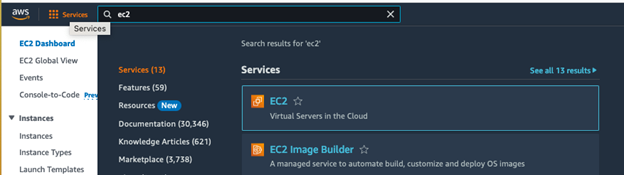
Click Launch Instance
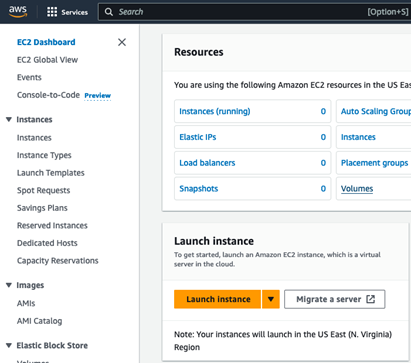
Pick a name for the server like Ubuntu
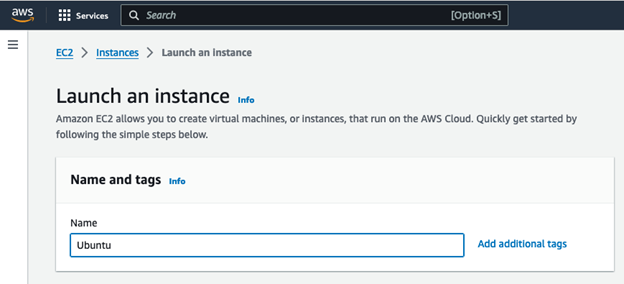
Click on Ubuntu
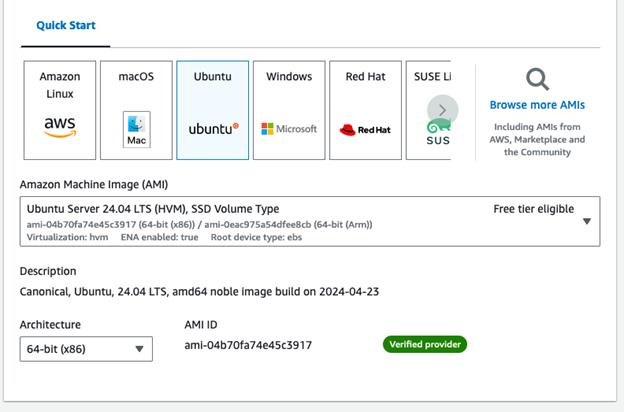
Pick how much processing power and RAM you want. We will stick with the default t3.micro
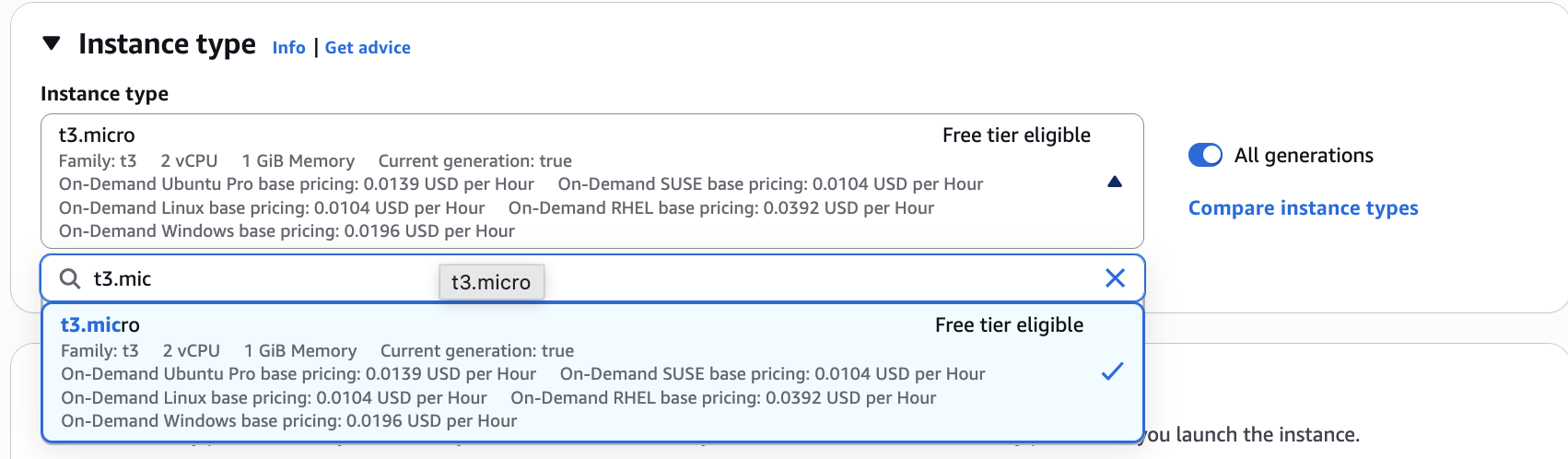
If you are going to use a GUI (we are not), you will want to do at least a t3.small instance. This server doesn't have a GUI though. It is only accessible from a terminal.
Click Create New Key Pair. This is the security key you need to connect to the server. It is like a password file.
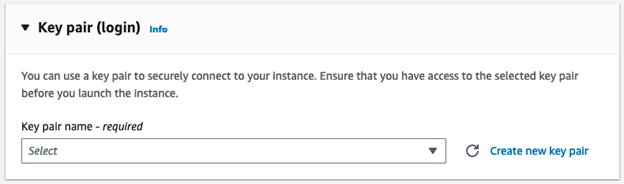
Name the key and keep the settings at their default (RSA key pair type, and .pem key file format).
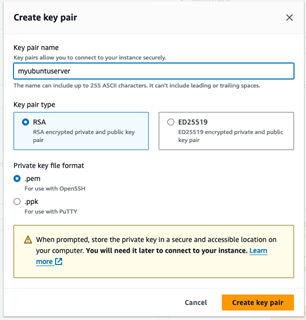
Click Create Key Pair and this will download it to your computer. Make sure to save this in a place where you will remember where it is.
Select the ports that you want open to be able to access the server. (e.g port 22 (selected by default) to ssh into the server)

Pick how much hard drive space you need on the server. Leave the default of 8 GB.
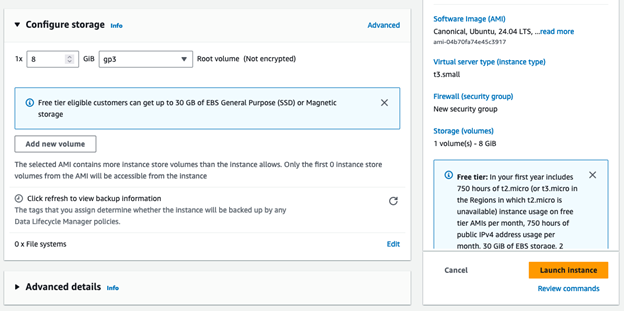
Click Launch Instance
Connecting to the Server
Click Connect to Instance
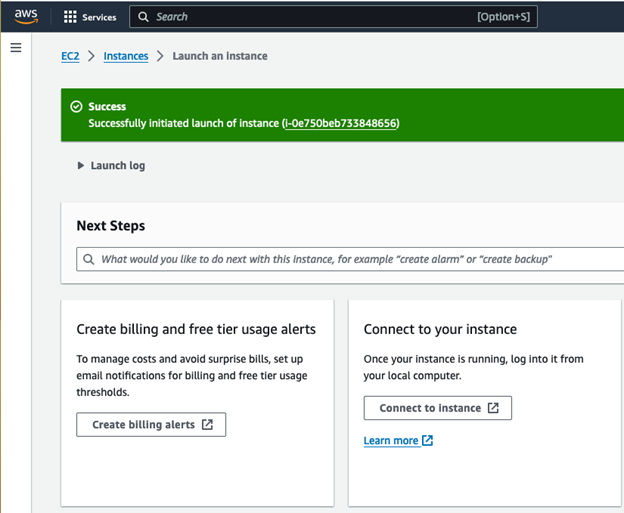
Click Connect.
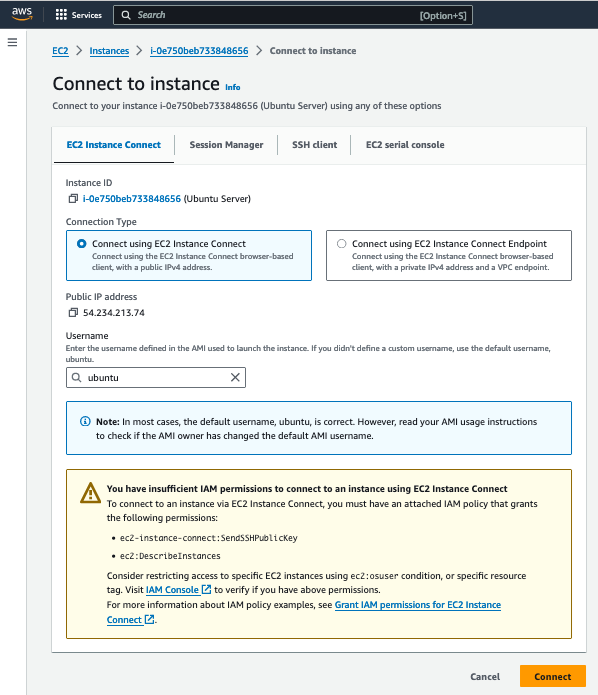
Alternatively, you could use PowerShell or terminal to ssh in with the key you downloaded earlier. You would need to find the public IP of your EC2 instance in the details page under instances in the EC2 dashboard and run the following command (replace 3.3.3.3 with your public IPv4 address):
ssh -i yourkey.pem ubuntu@3.3.3.3
Run Security Updates (Optional but Highly Recommended)
apt is a package manager that we use to install
software on Debian-based Linux distributions such as Debian,
Ubuntu, and Mint. For this assignment, you are using a Ubuntu
distribution of Linux so you will use apt to install updates to
the operating system software.
Make sure to update the instance often
This gets the updates for the server:
sudo apt update
This applies the updates for the software and services that need updates
sudo apt upgrade
Linux Kernel Upgrades (take a snapshot and test on a copy first - dev server if possible):
This applies Linux minor kernel updates to the operating system. (This update takes some time to do, so only run this if you have time)
sudo apt dist-upgrade
sudo reboot
Major OS upgrades (take a snapshot and test on a copy first - dev server if possible):
Check the LTS version and see when the end of life is for that version of Ubuntu. You might have to do a major upgrade:
This does a major update from something like Ubuntu 22 to Ubuntu 24 (Only run this if you need to):
sudo do-release-upgrade
sudo reboot
Install Something (nmap port scanning)
- This installs nmap, a tool to scan servers to see what ports are open on a system
sudo apt install nmap
- This scans the local server you are running it from to see what ports are open
nmap localhost
Basic Linux Commands
- This displays what directory you are currently in
pwd
- This displays what files and subdirectories are in your current directory
ls
- Move to another directory
cd directoryname
- Move up to the parent directory
cd ..
Do NOT DELETE server
Next week, we will use this Ubuntu Server so don't delete it.
Troubleshooting & Common Problems
If the server isn't working
- You may need to turn the instance on.
- If you are connecting via ssh, you may need to run the commands under the 'ssh client' tab from the connect tab.
- For example, the chmod command to change the permissions on the .pem file.
Additional Linux Commands
- Displays the hostname of the computer that you are signed into
hostname
- Displays what user you are signed in as
whoami
- Make a new directory
mkdir directoryname
- Display the contents of a file
cat filename
- Edit a file
nano filename
- Copy a File
cp filename newfilename
- Move a File
mv filename newfilename
- Delete a File
rm filename